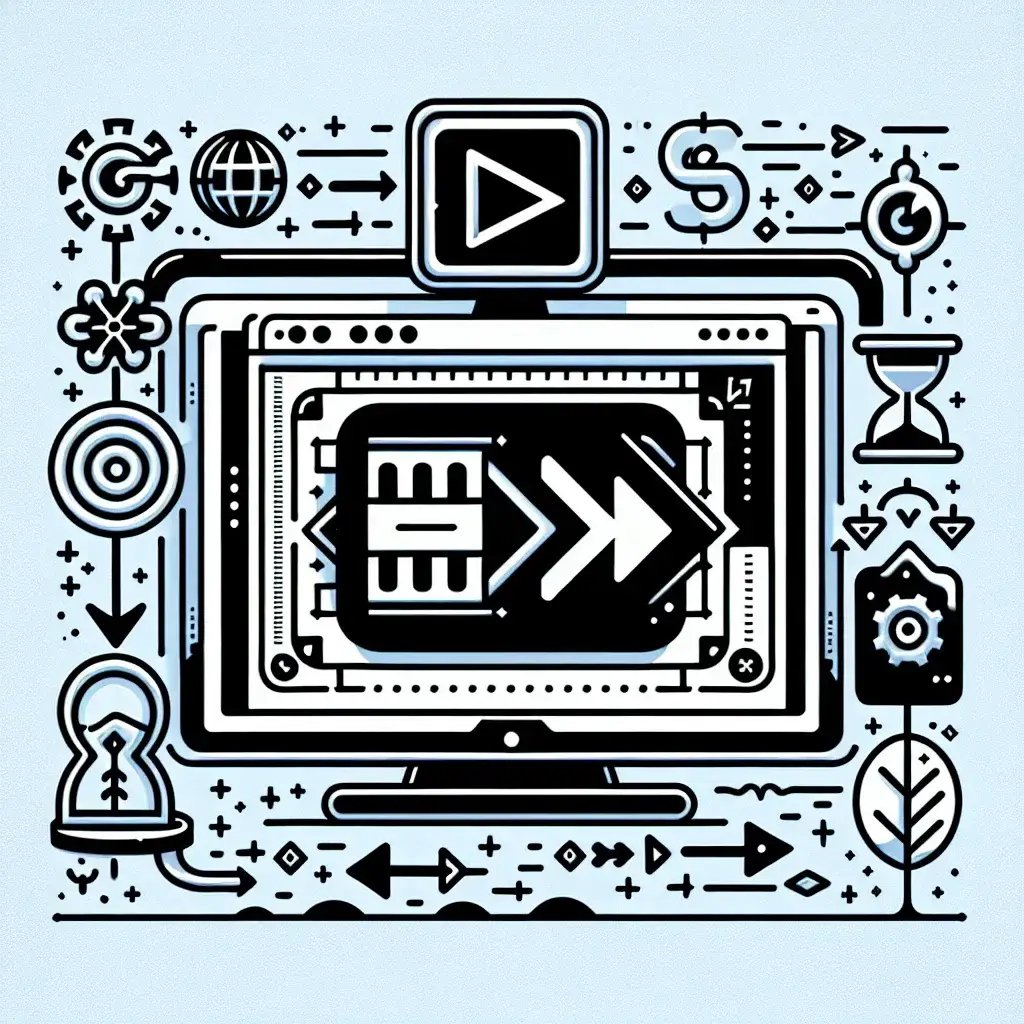Understanding the Power of GIF Conversion
In today’s digital landscape, animated GIFs have become an essential form of visual communication. Whether you’re creating content for social media, enhancing your website, or simply wanting to share a memorable moment from a video, converting videos to GIFs has never been more relevant. The beauty of this process lies in its accessibility—you don’t need expensive software or technical expertise to transform your favorite video clips into engaging animated images.
Why Choose Online Tools for Video to GIF Conversion?
Online conversion tools have revolutionized the way we handle media files. Unlike traditional desktop software, these web-based platforms offer several compelling advantages. Convenience tops the list—you can access these tools from any device with an internet connection, whether you’re using a Windows PC, Mac, smartphone, or tablet. There’s no need to download, install, or update software, which saves both time and storage space on your device.
From a professional standpoint, online tools often provide faster processing times and regular updates with new features. Many platforms offer cloud-based processing, which means even older devices can handle complex conversions without straining their resources. This democratization of video editing capabilities has made GIF creation accessible to millions of users worldwide.
The Technical Foundation of Video-to-GIF Conversion
Understanding the technical aspects can help you make better decisions when choosing conversion tools. Video files contain multiple frames per second (typically 24-60 fps), while GIFs traditionally operate at much lower frame rates (usually 10-15 fps) to maintain reasonable file sizes. During conversion, the tool extracts specific frames from your video and compiles them into a looping animated image.
The compression algorithm used in GIF format limits the color palette to 256 colors maximum, which explains why some converted GIFs might appear less vibrant than their original video counterparts. However, modern online tools employ sophisticated algorithms to optimize color selection and maintain visual quality while keeping file sizes manageable.
Top Online Platforms for Video to GIF Conversion
EZGIF: The Professional’s Choice
EZGIF stands out as one of the most comprehensive online GIF creation platforms available. This tool supports various input formats including MP4, AVI, MOV, and WebM, making it versatile for different video types. The platform offers advanced features such as frame rate adjustment, size optimization, and quality control settings that give users precise control over their output.
What sets EZGIF apart is its batch processing capability and additional editing features. You can trim videos before conversion, add text overlays, apply filters, and even reverse the animation. The interface might appear technical at first glance, but it provides the depth that serious content creators require.
Giphy GIF Maker: Social Media Integration
Giphy’s GIF Maker excels in social media integration and ease of use. The platform allows direct uploading from various sources, including YouTube links, making it incredibly convenient for quick conversions. The tool automatically optimizes GIFs for different social media platforms, ensuring your creations look perfect whether shared on Twitter, Instagram, or Facebook.
The platform’s strength lies in its simplicity and social features. Users can add captions, stickers, and effects directly within the interface. Additionally, GIFs created through Giphy are automatically added to their searchable database, potentially increasing your content’s reach and discoverability.
CloudConvert: Enterprise-Level Reliability
For users requiring consistent, high-quality conversions, CloudConvert offers enterprise-level reliability with a user-friendly interface. This platform supports over 200 file formats and provides detailed customization options for output quality, resolution, and compression settings.
CloudConvert’s API integration makes it valuable for businesses and developers who need to automate conversion processes. The platform also offers secure file handling with automatic deletion after processing, addressing privacy concerns that many users have with online tools.
Step-by-Step Conversion Process
Preparation Phase
Before beginning the conversion process, proper preparation can significantly improve your results. Video selection is crucial—choose clips with clear, distinct movements and avoid videos with rapid camera movements or excessive blur, as these don’t translate well to the GIF format.
Consider the intended use of your GIF when selecting the source material. Social media posts typically work best with 3-15 second clips, while longer GIFs might be appropriate for tutorials or detailed demonstrations. Remember that longer durations result in larger file sizes, which can affect loading times and user experience.
Upload and Initial Settings
Most online tools follow a similar workflow. Begin by uploading your video file to the chosen platform. During upload, you’ll typically see options for basic settings such as start and end times, allowing you to select the specific portion of the video you want to convert.
Pay attention to file size limitations, which vary between platforms. Free tiers usually impose restrictions on file size and video length, while premium accounts offer more flexibility. If your video exceeds the platform’s limits, consider using video editing software to trim it beforehand.
Optimization and Quality Control
The optimization phase determines your GIF’s final quality and file size. Frame rate adjustment is one of the most impactful settings—lower frame rates create smaller files but may appear choppy, while higher frame rates provide smoother animation at the cost of larger file sizes.
Resolution settings directly impact both quality and file size. For social media sharing, resolutions between 480×270 and 640×360 pixels often provide the best balance. Website use might require higher resolutions, but always consider your audience’s internet connection speeds and device capabilities.
Advanced Techniques and Best Practices
Color Optimization Strategies
Since GIFs are limited to 256 colors, understanding color optimization can dramatically improve your results. Videos with high contrast and distinct color palettes typically convert better than those with subtle gradients or complex lighting. When possible, choose source videos with bold, saturated colors that will remain vibrant after compression.
Some advanced online tools offer dithering options, which can help maintain the appearance of smooth gradients within the color limitations. Experiment with different dithering settings to find the best balance for your specific content.
Size and Performance Optimization
File size optimization extends beyond simple compression settings. Consider the viewing context when determining optimal dimensions. Mobile users benefit from smaller, lighter GIFs that load quickly, while desktop presentations might accommodate larger, more detailed animations.
Loop optimization is another crucial factor. Ensure your GIF loops smoothly by selecting start and end points that create natural transitions. Many online tools offer preview features that let you test the loop before finalizing the conversion.
Troubleshooting Common Issues
Quality Degradation Solutions
Quality loss during conversion is a common concern, but several strategies can minimize this issue. If your converted GIF appears pixelated or blurry, try reducing the compression level or increasing the resolution settings. However, be prepared for larger file sizes as a trade-off.
For videos with fast motion, consider increasing the frame rate slightly to maintain smooth animation. Conversely, static or slow-moving content can often use lower frame rates without noticeable quality loss.
File Size Management
Oversized GIFs can cause loading issues and poor user experience. If your GIF exceeds acceptable size limits, try reducing the dimensions, shortening the duration, or lowering the frame rate. Many online tools provide real-time file size estimates, helping you make informed decisions during the optimization process.
Platform-Specific Considerations
Social Media Optimization
Different social media platforms have varying requirements and best practices for GIF content. Twitter favors shorter, punchy GIFs under 15MB, while Instagram Stories can accommodate slightly larger files. Understanding these platform-specific requirements helps ensure your content displays correctly across different channels.
Consider aspect ratios carefully—square GIFs often work well for Instagram posts, while horizontal formats suit Twitter and Facebook better. Some online tools offer preset optimization settings for specific social media platforms, simplifying this process.
Website Integration
When creating GIFs for website use, consider your site’s overall performance and user experience. Large GIFs can significantly impact page loading times, particularly for mobile users. Implement lazy loading techniques where possible, and consider offering static image alternatives for users with slower connections.
Future Trends and Considerations
The landscape of online video-to-GIF conversion continues evolving with technological advancements. Artificial intelligence and machine learning are beginning to play larger roles in optimization algorithms, automatically selecting the best frames and color palettes for conversion.
WebP and AVIF formats are emerging as potential alternatives to traditional GIFs, offering better compression and quality. However, GIF’s universal compatibility ensures its continued relevance in digital communication.
Security and Privacy Considerations
When using online conversion tools, be mindful of privacy and security implications. Read platform privacy policies to understand how your uploaded content is handled. Many reputable services automatically delete uploaded files after processing, but it’s important to verify this before uploading sensitive or personal content.
For confidential business content, consider using tools that offer secure processing options or explore desktop alternatives that don’t require file uploading.
Conclusion
Converting videos to GIFs using online tools has become an accessible and powerful way to create engaging visual content. By understanding the various platforms available, optimization techniques, and best practices, you can create high-quality GIFs that effectively communicate your message across different digital channels.
The key to success lies in choosing the right tool for your specific needs, understanding the technical limitations and possibilities of the GIF format, and applying optimization strategies that balance quality with performance. As online tools continue to evolve and improve, the process becomes increasingly streamlined, making professional-quality GIF creation available to users of all skill levels.
Whether you’re a social media manager, content creator, or simply someone who wants to share memorable moments in an engaging format, mastering video-to-GIF conversion opens up new possibilities for visual storytelling and communication in our increasingly digital world.